OmniCADD Sprinkler Design Software
- ver. 9.1 for AutoCAD 2010, 2011: 11/23/2010
- ver. 9.0 for AutoCAD 2010, 2011, 2012: 07/04/2011
- ver. 8.1 for AutoCAD 2007, 2008, 2009: 03/10/2010
- ver. 8.0 for AutoCAD 2007, 2008, 2009: 04/22/2008
- ver. 7.0 for AutoCAD 2004, 2005, 2006: 09/08/2006
- ver. 6.0 for AutoCAD 2000, 2000i, 2002: 04/19/2006
OmniCADD has released SDS 8.1 for AutoCAD 2007, 2008, 2009 and OmniCADD SDS 9.1 for AutoCAD 2010, 2011 for users on our Maintenance Program. Because we anticipate the addition of new features during the next year, the program will only be available to users subscribing to our Maintenance Program, and will only be sold with the annual licensure fee included.
New Features in SDS 8.1, 9.1:
This is a pre-release version, available for all users with maintainance plan for OmniCADD SDS.
07/09/2010
- Updated roof commands.
- Updated HCS extraction commands.
- Bug fixes from the previous release.
03/10/2010
- Bug fixes from the previous release.
02/19/2010
- Bug fixes from the previous release.
- Updated features to several piping commands add flexibility of the program
02/02/2010
- Bug fixes from the previous release.
- Edit Piping Styles command allows the user to customize piping appearence (color, line weight, line style properties) by pipe type, pipe material or pipe size.
12/29/2009
- Bug fixes from the previous release.
- 3d mode is available.
10/10/2008
- New command "Material List". This command will list OmniCADD database items from the drawing without starting OmniCADD Stocklisting program.
- New command "Edit OmniCADD MDB data". This command allows to edit database information attached to the OmniCADD objects.
- Bug fixes from the previous release.
04/22/2008
- This is a release candidate. It is fully supported, only the user’s manual is not yet ready. We recommend this update for those users who can try new features and report any possible issues. This version will not interfere with OmniCADD SDS 8.0. It is recommended that you start drawing from OmniCADD Explorer or from an open AutoCAD session in order to load the correct version of OmniPipe.dbx file. These files are different in 8.0 and 8.1. By default AutoCAD will load the last file used.
- It is required that you update OmniCADD MDB Fitting type and SDS Group columns prior to starting OmniCADD SDS 8.1 for the first time. This means you must update OmniCADD Stocklisting and Fabrication 7.0 or OmniCADD MDB Manager 7.0.
- The converter from the old drawing to the new will start automatically upon opening the old drawing. It is recommended that you backup the old drawing before opening it in SDS 8.0. OmniCADD SDS 8.0 cannot be used with OmniCADD SDS 8.1 drawings.
- All development has been completed in Microsoft .Net. We are moving away
from AutoLisp 100%. There will be no more attributes, everything is based on
the use of four OmniCADD objects:
- OmniNode,which is represented by the AutoCAD symbols/images for heads, fittings, valves, etc.
- OmniPipe, which is represented by a line or a line with breaks, between two OmniNode objects. OmniPipe end points are connected to the OmniProperty objects.
- OmniProperty, which is an object without a symbol representation, like some fittings, valves, etc. OmniProperty is located inside the OmniNode object. OmniNode object can contain several OmniProperty objects. Each OmniProperty object can be connected to other OmniProperty objects in the same OmniNode or OmniPipe objects.
- OmniPropertyData (data object where material, size, model, make, etc. are stored.). OmniPropertyData information is stored inside the OmniCADD Dictionary in the drawing. Links to those objects are stored inside OmniProperty and OmniPipe objects. If two different OmniPipe objects have the same OmniPropertyData id then these pipes have the same material, size, manufacturer, etc.
- We left almost all menu commands intact, although these commands are now implemented in Microsoft .Net.
- All OmniCADD SDS objects data (heads, fittings, valves, pipes, hangers, etc.) are located in OmniCADD database, the same database the OmniCADD Stocklisting program is using. This allows the flexibility to select OmniCADD objects directly at design time.
- OmniPipe object can be drawn clean without the use of a Cleanup command. Look at Display, Redraw options. Also you can use line-weight property to show/print thick pipes. This feature can be used instead of the Make BL wide command.
- The Takeouts program has been changed. Takeouts values will no longer be saved in the drawings. Only the selection sets will be saved in the drawing. Takeout values will be stored in the takeouts.dat file in *.xml file format. These values will be the same for all drawings. To edit takeouts values you need to start the takeout program outside AutoCAD. Inside AutoCAD, while in takeouts command you will be able to change the takeouts set selections for the current drawing. You can import your takeouts values from the older version of SDS using the File, Import command.
- Later (before final release) we will add an OmniCADD SDS Settings dialog where you can customize the appearance of different OmniCADD objects, like scale of sprinklers, text height, line-weight for OmniPipe objects for different drawing scales, etc.
- The Edit Outlets command no longer exists. All outlets are maintained automatically.
- Throughout the session, we ask about elevations. Elevations are used for automatic risers, sprigs, drops calculations, hanger calculations.
- The OmniCADD Roof command introduces a special object which will eliminate all hardships during hanger length calculations. When you update roof (i.e., from flat to double sloped) all affected hangers will be recalculated.
- There is a 3D drawing view, which will generate a 3D diagram of the system.
- Edit Node command allows to edit OmniNode object structure: add, edit, delete fittings, heads, valves, etc. You can also edit connections between elements.
- The Edit Pipe command allows change takeouts, material, size, etc. It will update associated text items upon exit.
- Risers are inserted and updated automatically during creating or updating existing pipes.
- Takeouts are recalculated automatically during creating or updating existing pipes.
- The Edit Elevations command allows the user to change elevations for multiple pipes forming a single line. Riser Nipples will be inserted, deleted and adjusted automatically. Pipe hanger length will be adjusted automatically.
- The Extract to OmniCADD HCS command has a 3D view for easy elevation editing.
- The Connect/Disconnect Pipes command allows the connect/disconnect of crossing pipes with the riser inserted or deleted automatically.
- There is no longer a predefined order of operations required to be followed. The Edit commands will allow making changes to existing pipes.
- Structural members also were updated. They also have end point elevations now. You can convert architectural elements into OmniCADD Structural members. Hangers attached to the members will be recalculated automatically upon changing member’s elevations.
- You can select OmniPropertyData information from your company’s local database or from the OmniCADD online database.
- Tool tips for OmniCADD objects help obtain instant information about drawing elements.
- Grooved fitting images are updated automatically upon modifying connections or orientation of pipes.
- You can create custom symbols not only for heads, but for valves, FDCs, alarms, etc.
New Features in versions 6.0, 7.0, 8.0, 9.0:
07/04/2011
- OmniCADD SDS 9.0 works with 32 bit version AutoCAD 2012.
09/23/2009
- OmniCADD SDS 9.0 works with 32 bit version AutoCAD 2010.
04/22/2008
- OmniCADD SDS 8.0 works with AutoCAD 2009.
- OmOmniCADD SDS 8.0 works only with 32 bit versions of AutoCAD 2008, 2009.
- OmniCADD SDS 8.0 works with AutoCAD 2007 in Microsoft Vista after installing AutoCAD 2007 Service Pack #2.>
05/24/2007
- OmniCADD SDS 8.0 works with AutoCAD 2008.
04/19/2006
- OmniCADD SDS 8.0 works with AutoCAD 2007.
04/05/2005
- OmniCADD SDS 7.0 works with AutoCAD 2004, 2005, 2006.
- OSNAP settings modified during "Insert Head" command.
04/02/2004
- OmniCADD SDS 7.0 works with AutoCAD 2004, 2005.
- New menu customization options. These changes will not interfere in future with OmniCADD menu updates. Users can enter now all customized toolbar and menu commands to a new menu group "OmniUser". So, if you already customized OmniCADD menu, then make backup of your OmniCADD.mns file and after updating the program just copy and paste your commands from that file to OmniUser.mnu file. After that execute Load..., Load User Menu command to load your menu. You will need to run Load User Menu command after OmniCADD menu changes
10/02/2003
- All OmniCADD SDS program files updated and recompiled to comply with AutoCAD recommendations. These changes should speed up several commands and result in smaller file sizes.
07/16/2003
- S.I.N. column (Sprinkler Identification Number) for heads. Available in the OmniCADD Database, SDS, Stocklisting programs.
- "Create Stocklisting Area" command. Allows the user to create an area which consists of one or more closed polygons in the "OMS" layer. The "Extract to Stocklisting Program" command will ask about the stocklisting area first. Only data inside the polygons of the selected area will be extracted. To delete the stocklisting area use the AutoCAD "Erase" command.
- The "Create Remote Area" command improved. It will check and not allow polyline self-crossing.
- When you open an OmniCADD SDS 5.7 (or prior) version drawing the program will update data to a new format. Then the program will ask "Do you want to save changes?". If you click "Yes" (recommended) then all data will be saved and you can continue to work within the drawing. If you opened a drawing by accident and want to continue to work with this drawing in OmniCADD SDS 5.7 then answer "No". You will be able to exit the drawing and open it later in OmniCADD SDS 5.7.
03/17/2003
- OmniCADD MDB 6.0 is published for OmniCADD SDS users without Stocklisting program. You need to install OmniCADD MDB 6.0 prior to installation of OmniCADD SDS 6.0, 7.0.
- OmniCADD MDB 6.0 installation program will allow to install OmniCADD Database on a local or a network drive. When database is installe on a network drive then it can be available for every user on a network.
- OmniCADD Database Manager 6.3 is published. This program is a part of OmniCADD Stocklisting 6.3 program. It is recommended only for users without the Stocklisting program. This program will allow to add/delete/modify items within the OmniCADD MDB.
10/10/2002
- OmniCADD SDS is now integrated with the OmniCADD MDB. In the first stage it affects sprinkler heads, details and assemblies manipulation. The user can enter all information about heads available in the MDB, including n.p.t. thread size, manufacturer part numbers, k-factors, response, etc. Also, there is an option to select a head directly from the database, assign a head symbol for a specified head type, or to the specified head, from the database. Pipe, fittings, valves, etc. will be integrated in the MDB in SDS 8.1, SDS 9.1
- Title Block Customization. The user can create an unlimited number of title blocks and insert them into the OmniCADD drawing file. Custom title blocks can have several variable text fields which can be modified by a special "Edit Title Block" command. The user may also specify a custom location for a Head Chart inside the title block.
- The Head Chart can be placed inside the title block or, if the user opted out of this option, at a specified location inside the drawing. Head Chart columns are customizable. The user selects fields, and their order, using a special command "Edit Head Chart Columns."
- Assemblies are now integrated with the OmniCADD database. The user can select assemblies from the database. They will be exported to the Stocklisting program.
- Completely revised extraction to the OmniCADD Stocklisting program procedure. Users will be able to check items and fix errors before sending data. The user also has the ability to send only selected items to the Stocklisting program.
- Completely revised extraction to the OmniCADD Hydraulic Calculation program procedure. Support for an unlimited number of remote areas. Reference points can be shared between remote areas.
- The "Details" command is completely updated. All OmniCADD details are integrated with the OmniCADD MDB. Program has functions for adding, deleting, zipping, and unzipping details. To insert details from SDS 5.6 or SDS 5.7, the user need only export them, and then import from the newly created archive into SDS 6.0, 7.0.
- The "Start New Drawing" command will remember settings from the previous drawing and has the ability to add/delete new scale factors and paper sizes within the program. Moreover, the user can select a title block and assign the values to the title block text variable fields during this operation.
Fixed Bugs
11/23/2011
- AutoCAD List command applied to OmniCADD sprinklers is fixed.
- Some extraction to HCS bugs were fixed.
08/03/2007
- Attach/Edit Auxiliaries in Sprinkler Head dialog.
10/04/2006
- Show the Description of the selected items during the extraction to OmniCADD HCS command is fixed for OmniCADD SDS 8.0.
09/08/2006
- U-Bend command with Pendent heads is fixed for OmniCADD SDS 7.0, 8.0.
05/18/2006
- Details commands.
- Launching OmniCADD HCS program from OmniCADD SDS 8.0.
04/20/2006
- Skipping objects during partial extraction to the OmniCADD Stocklisting & Fabrication program.
- Trim command with OmniCADD sprinkler symbols.
08/29/2005
- Archiving functions in OmniCADD SDS 7.0 for AutoCAD 2006 (Details and symbols commands).
- Ceiling tile alignment.
04/05/2005
- Extraction to OmniCADD HCS and OmniCADD Stocklisting errors.
04/02/2003
- Pipe with duplicate Start, End nodes message during extraction to OmniCADD HCS.
10/31/2003
- Copy/Paste heads from one drawing to another drawing and the subsequent Save command deleted heads data.
- Insert OmniCADD drawing and the subsequent Save command deleted heads data.
- "Change Head" command did not work when heads data was corrupt. This command will now allow the user to fix heads data.
- Auto-Hangers command did not work for some unknown reason in one *.dwg file, probably because the drawing was without bounds. Additional selection set filtering in the program solved the problem.
- AutoBL command put Tees instead of Elbows on BL ends when Head symbol was very close to the BL.
10/02/2003
- Memory allocation problems in "Details" command fixed.
- Fitting attachment to the pipes during extraction to the Stocklisting program.
- Number of lines during extraction of branch lines to the Stocklisting program.
- "Show head temperature" feature fixed.
07/16/2003
- Scaling OmniCADD head symbols.
04/23/2003
- "SCRCAP" problem for the end head in AutoBL command.
04/17/2003
- Upright heads with sprigs alignment function.
- Updating details and symbols preview image.
- AutoCAD message about exceeding number of selection sets.
03/14/2003
- Bugs in AutoBL, Sprig/Drop commands related to improper handling of new OmniCADD head symbols.
- Bugs related to improper handling of new OmniCADD Upright head symbols.
- OmniCADD Toolbar HCS commands fixed.
02/12/2003
- Bugs in AutoBL, Insert Head, Edit Title Block commands.
- Speed up Edit Head command.
- Enhanced Extraction to Stocklisting.
- ver. 5.6 for AutoCAD-14 : 01/24/2001
- ver. 5.7 for AutoCAD-2000, 2000i, 2002 : 01/24/2001
New features
10/27/1999
- Commands "New" and "Open" are back in the OmniCADD Design program! New jobs appear in OmniCADD Explorer Window instantly.
- Special rule for the naming of OmniCADD drawings (drawing file should be located inside folder with drawing name) is no longer needed. You can save drawing in any folder you want.
- Stocklisting and hydraulic files are located in the same folder with the drawing file.
- All but two *.lsp files are gone (to the AutoCAD Visual Lisp). It will allow us to find and fix all bugs fast. Also this enhancement leads to increased speed !
- OmniCADD SDS 5.6 and SDS 5.7 will be kept synchronous until most of our
customers switch to A2K (AutoCAD-2000).
In the near future the development for AutoCAD-14 will stop. - OmniCADD SDS 5.7 works in a multi-document environment : works with several drawings in one session simultaneously!
- Integrated and long-awaited online "Help" system is under way.
- While working in A2K with SDS 5.7 you will be able to save a file as a R14
drawing and open it later in SDS 5.6 (but not in SDS 5.5).
All OmniCADD SDS 5.4, 5.5 drawings are accessible from OmniCADD SDS 5.6, 5.7.
02/25/2000
- OmniCADD prototype drawing "omnicadd.dwg" was updated in order to correct the extraction process to the OmniCADD Stocklisting 6.0 program. Old drawings will be updated during start-up in SDS 5.6 and/or SDS 5.7.
03/03/2000
- "Blank" command (Display Pull-Down Menu) will put selected entities to the frozen "Blank" layer. Use "Show" command to restore these items.
Fixes from release 10/27/1999
11/12/1999
- "Takeouts command" for a newly created drawing (SDS 5.6).
- "Cross-Main Edit" command.
- Settings for "Auto-Branch Line" command (SDS 5.7)
- Repeat Last command.
- "Ref. Point" command.
12/06/1999(v.5.7), 12/14/1999(v.5.6)
- "AutoBL" command from the middle button menu.
- "AutoBL" command for SDS 5.6.
01/11/2000
- Manual "Hydraulic Calculations" command.
- "Slope" command from OmniCADD Toolbars.
- "Speed" of several OmniCADD commands (AutoBL).
02/25/2000
- Extraction errors to the stocklisting program related to outlet types of welded pipes. Require the update for OmniCADD Stocklisting 6.0 dated 02/25/2000.
- "AutoDIM" command doesn't require two extra clicks.
- Prompts for selecting "Size" will appear before the dialog will popup.
- Takeouts errors in SDS 5.7 due to case sensetivity of BLOCK names in AutoCAD 2000. All OmniCADD BLOCK names will be converted to the upper case.
- "Cleanup" command will set the LINETYPE name to the "ByLayer" setting.
- "Draw Heads Only" setting wasn't saved in "Ml lines" command.
03/03/2000
- "AutoDIM" command changes to inches, instead of feet and inches.
- "Manual Hangers" command when just one hanger was added (rel. 5.6 only).
- "Hide" command will make selected entities invisible. Use "Show" command to restore them. New "Blank" command was added to the Display Pull-Down Menu. (see New Features 03/03/2000).
03/08/2000
- Program doesn't save dialog settings for "Cross Main", "Feed Main" and "Welded Branch Lines" when labeling properties change (affected only users with Build date 03/03/2000).
06/29/2000
- "Move All to Z = 0.0" command moved 2-d entities not correctly.
- Change "Heads... Sprig-up" command removed the inner circle (rel 5.6 only).
01/24/2001
- Edit Takeouts command failed when drawing name or drawing folder contained spaces.
- "SPRINKLR... R-NIPPLS...EndBLRN" command could fail with error message: "Bad argument: non-negative: -2. Resetting environment".
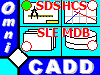 OmniCADD Inc.
OmniCADD Inc.